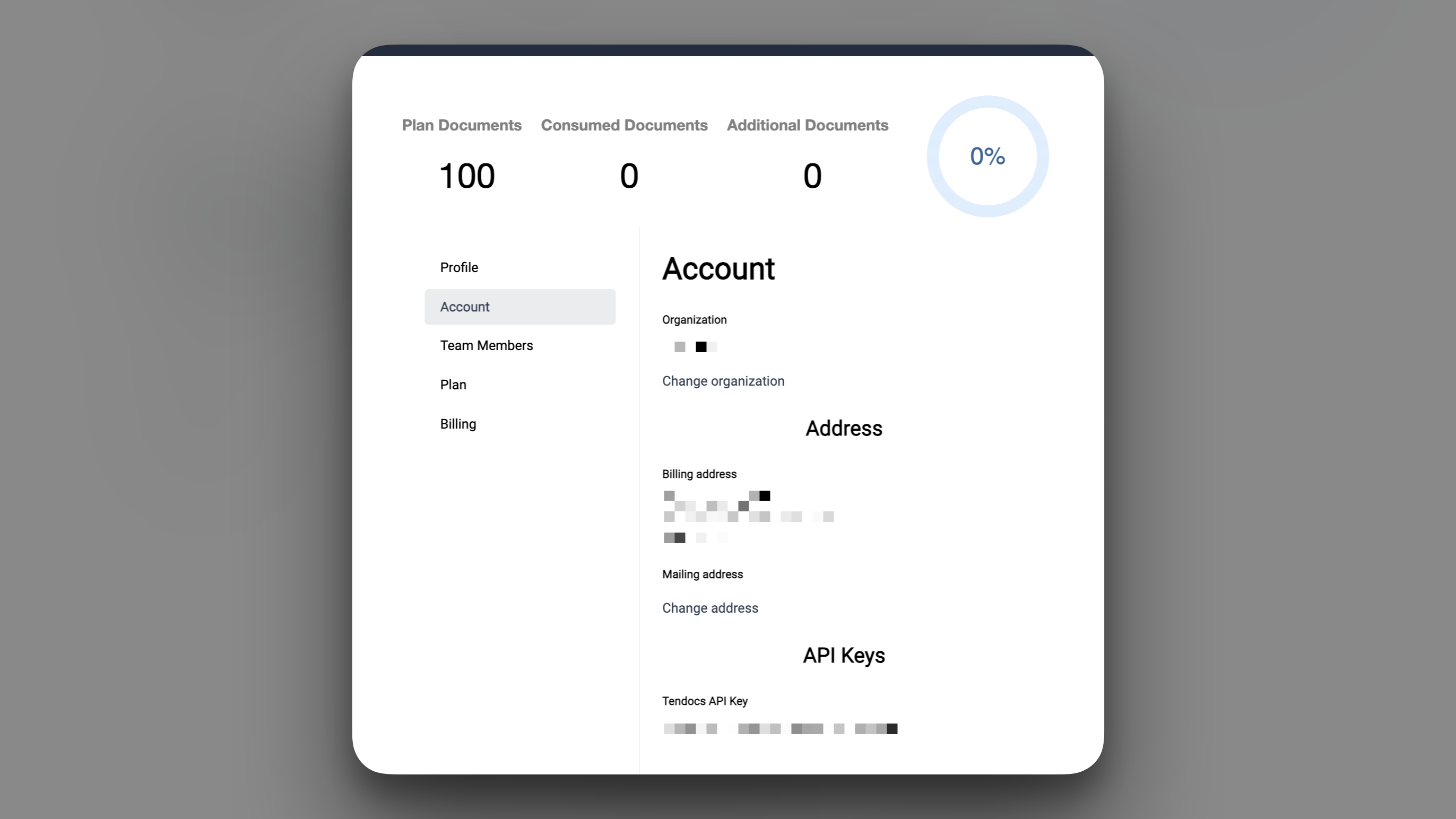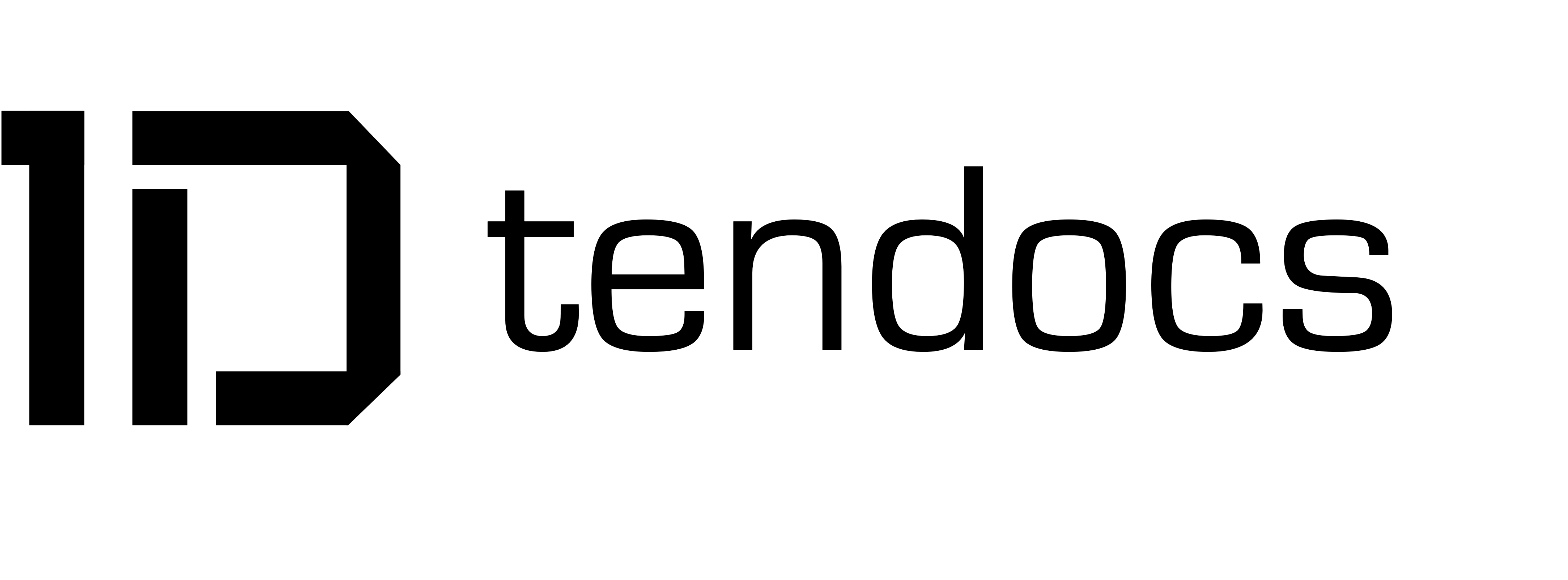How-to
Sign up for a new subscription
Guide to signing up for a new Tendocs product subscription.
Introduction
Tendocs offers a number of subscription plans, supporting a variety of uses. To use the service, you first need to sign up to the one that fits your requirements.
For a limited time, Tendocs is offering to assist you creating your first template, and provide you with a complimentary first month. Book a meeting to get started.
Signing up to a Plan
The first step to using the service is selecting the right plan.
- Visit the Tendocs Home Page.
-
Either click on the “Sign Up” button on the home page, visit the “Pricing” page, or click the “Sign Up” link in the menu bar.
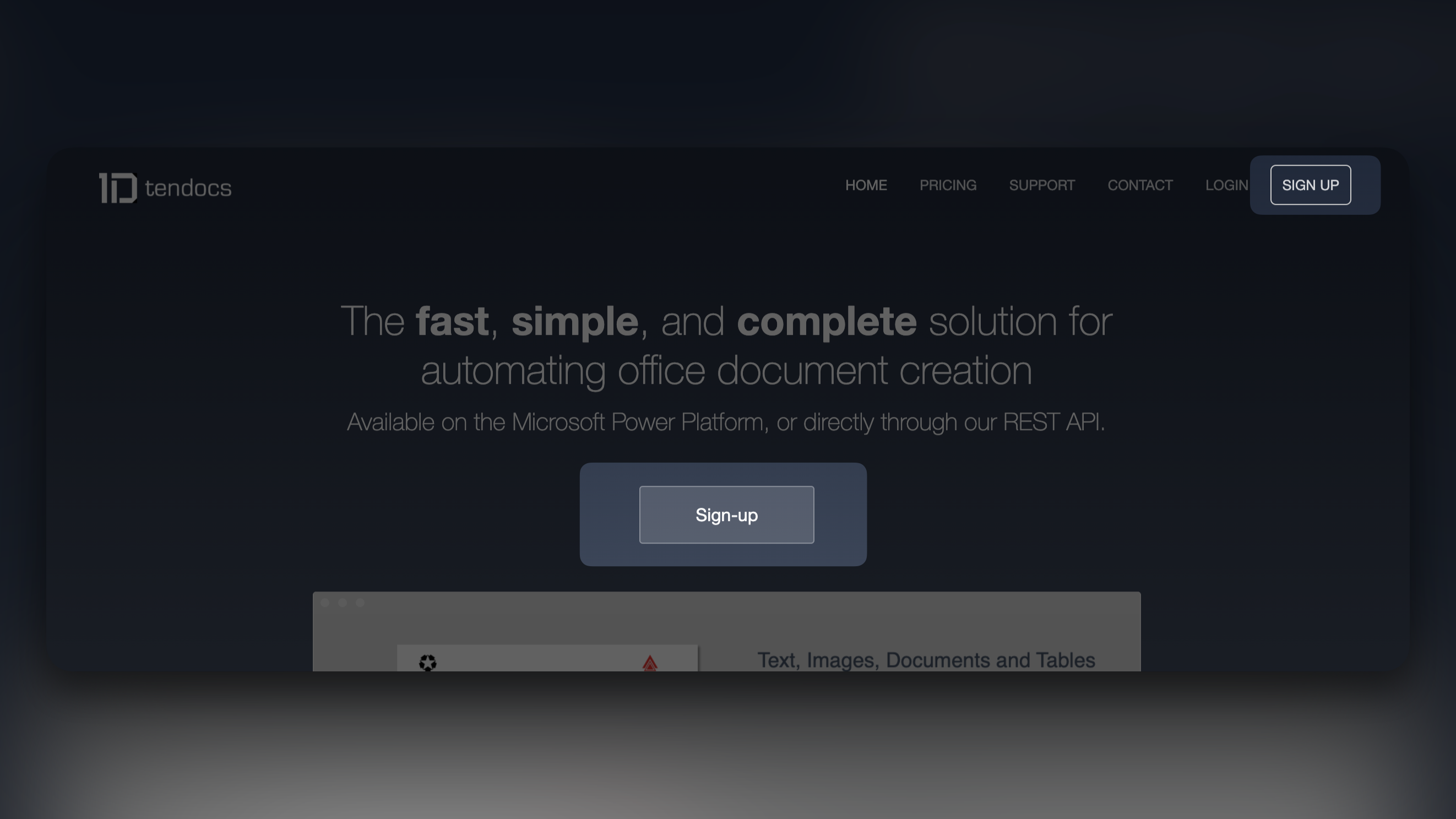
-
On the “Pricing” page, you can compare each of the plans, or contact us if you have specific requirements. When you have made your choice, click on the “Purchase” link.
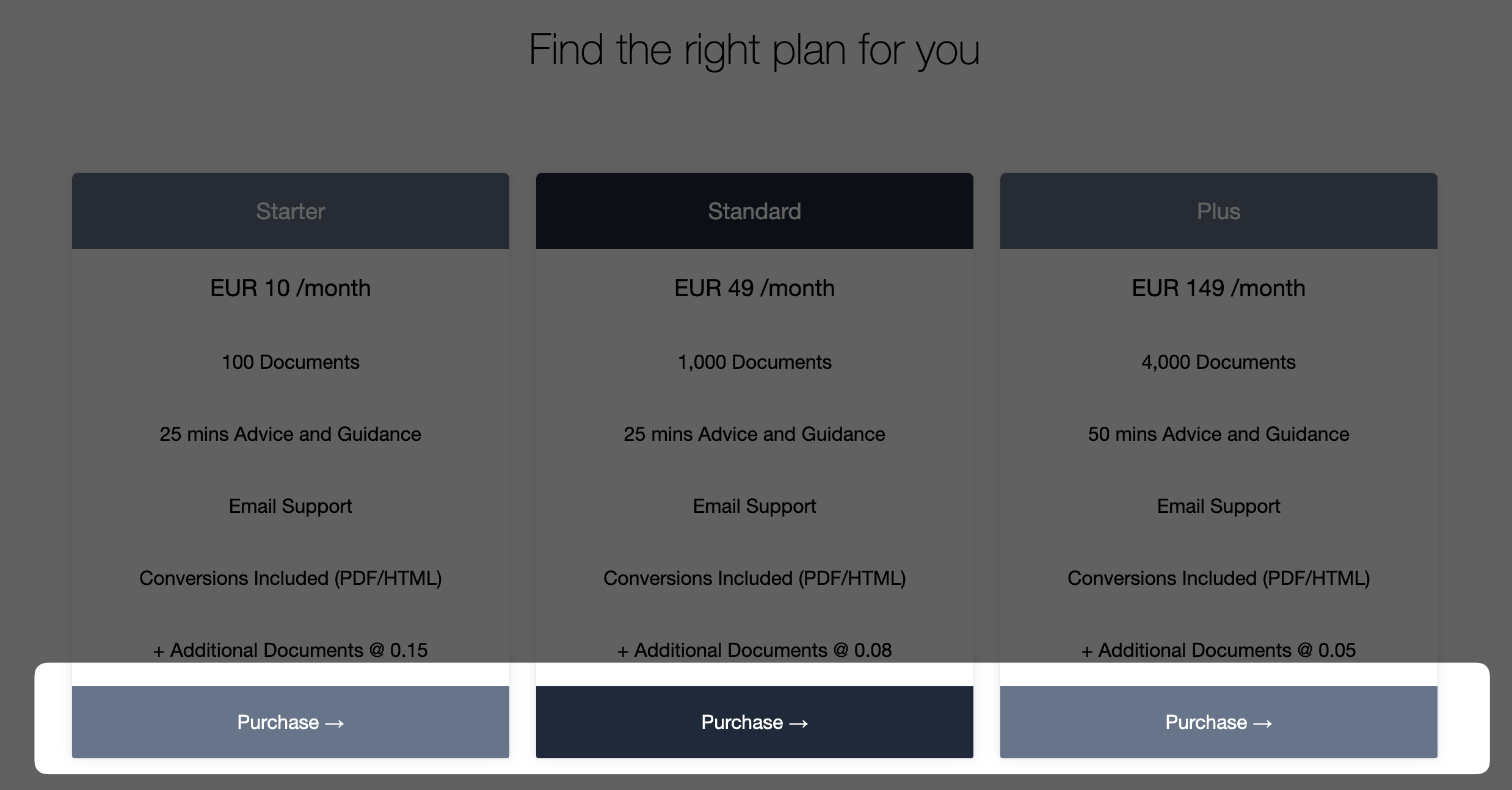
- The “Sign-Up” page gathers all the information needed by the service, complete each of the fields as follows:
- First Name: Enter your first name.
- Last Name: Enter your last name.
- Email: The email you can be contacted on, also used during login.
- Organisation: Optionally, enter the name of your organisation.
- Billing Address: Enter the billing address.
- Country: Needed for taxation purposes.
- Tax ID Type: Optionally, enter your countries Tax ID Type, and Tax ID.
- Enter the payment method, supporting all magor credit cards.
Review the Terms of Service, and Privacy Policy, and then check to confirm agreement, before clicking on the “Sign up and pay” button to complete the purchase.
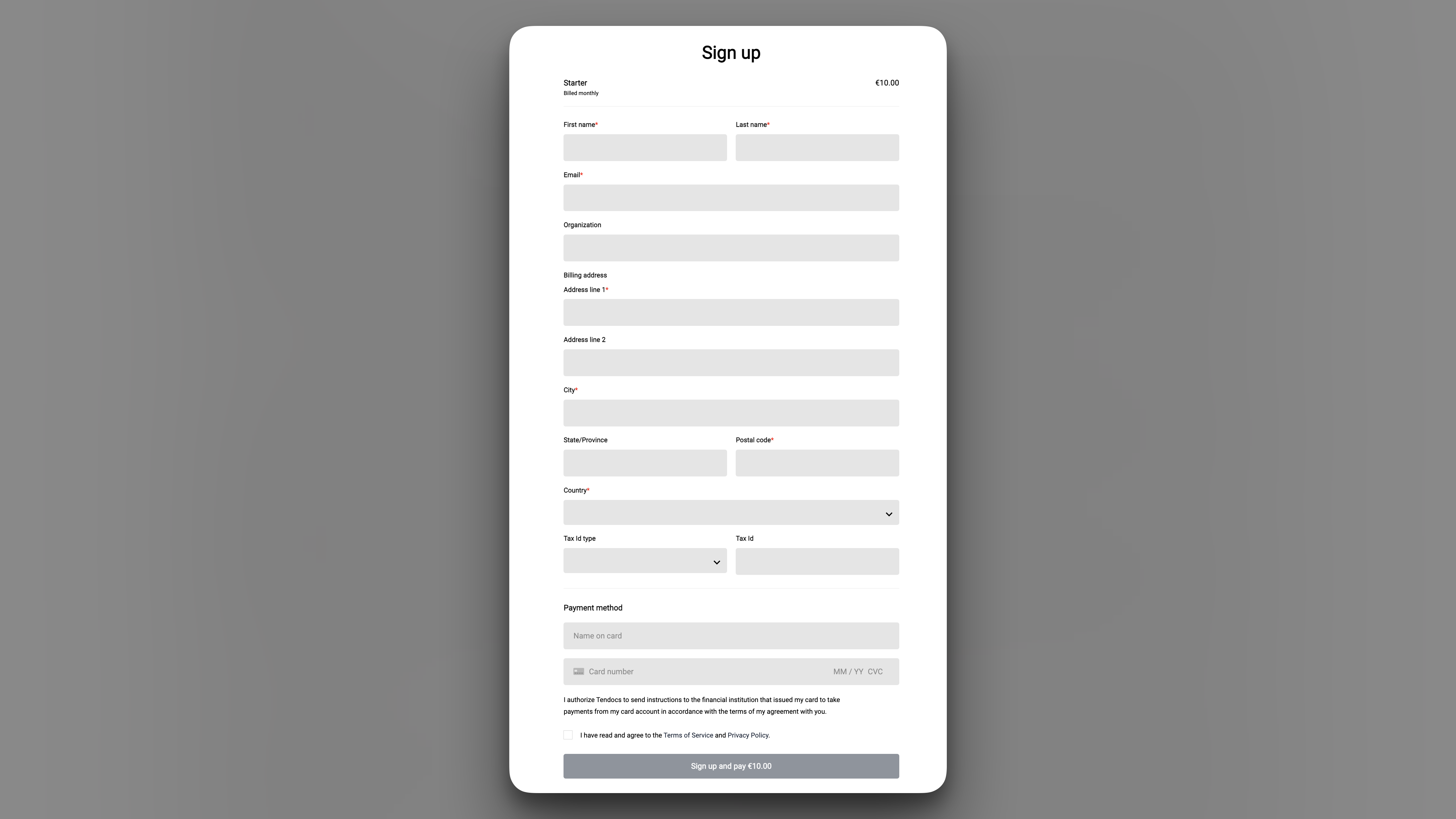
If there are addition people from your organisation who you would like to have access to the service, you can invite them later.
-
After being presented with the “Almost done” confirmation that your account has been created, and payment processed, you will receive an email.
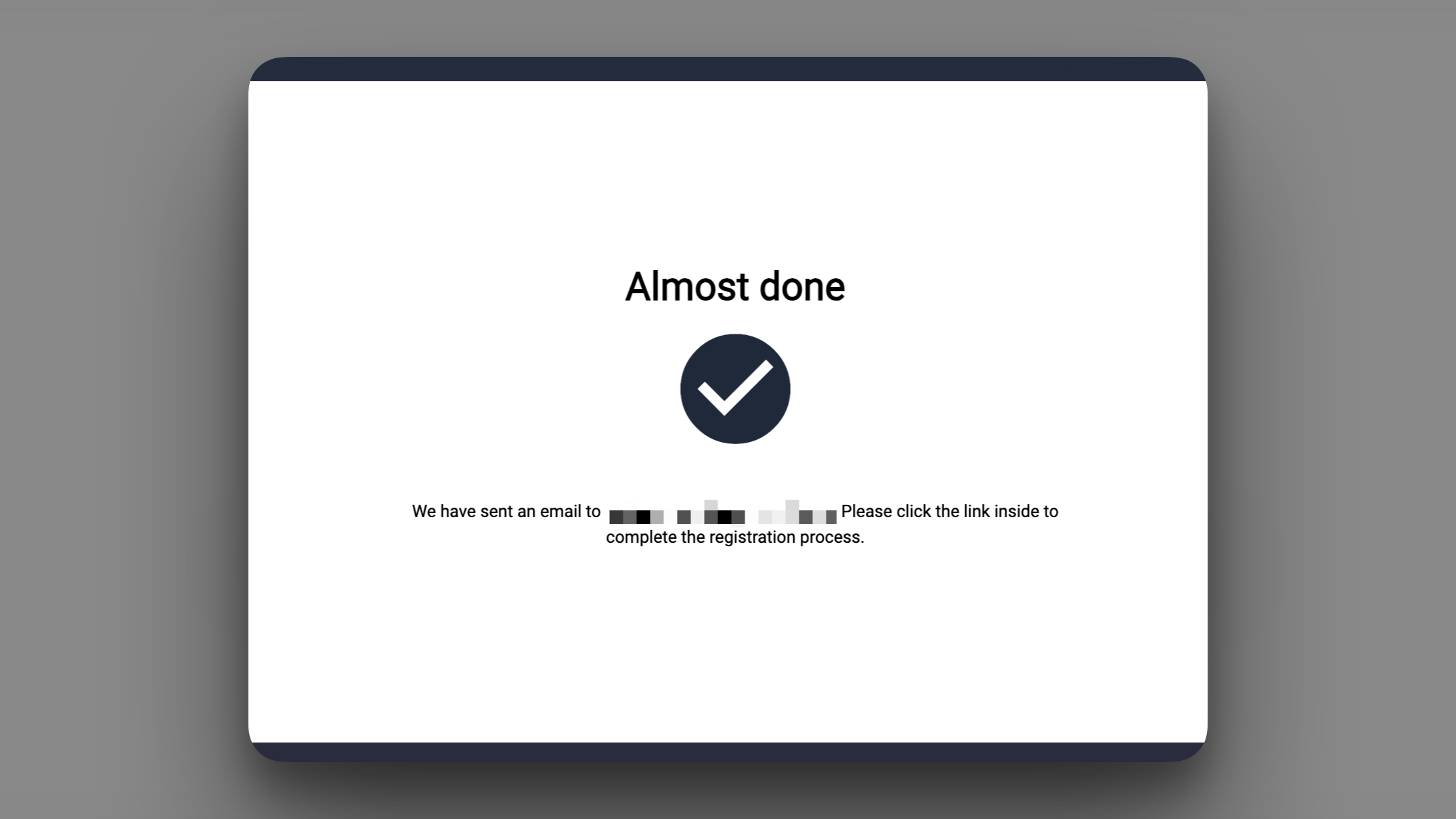
-
To confirm your account, click on the “Confirm your account” button in the email.
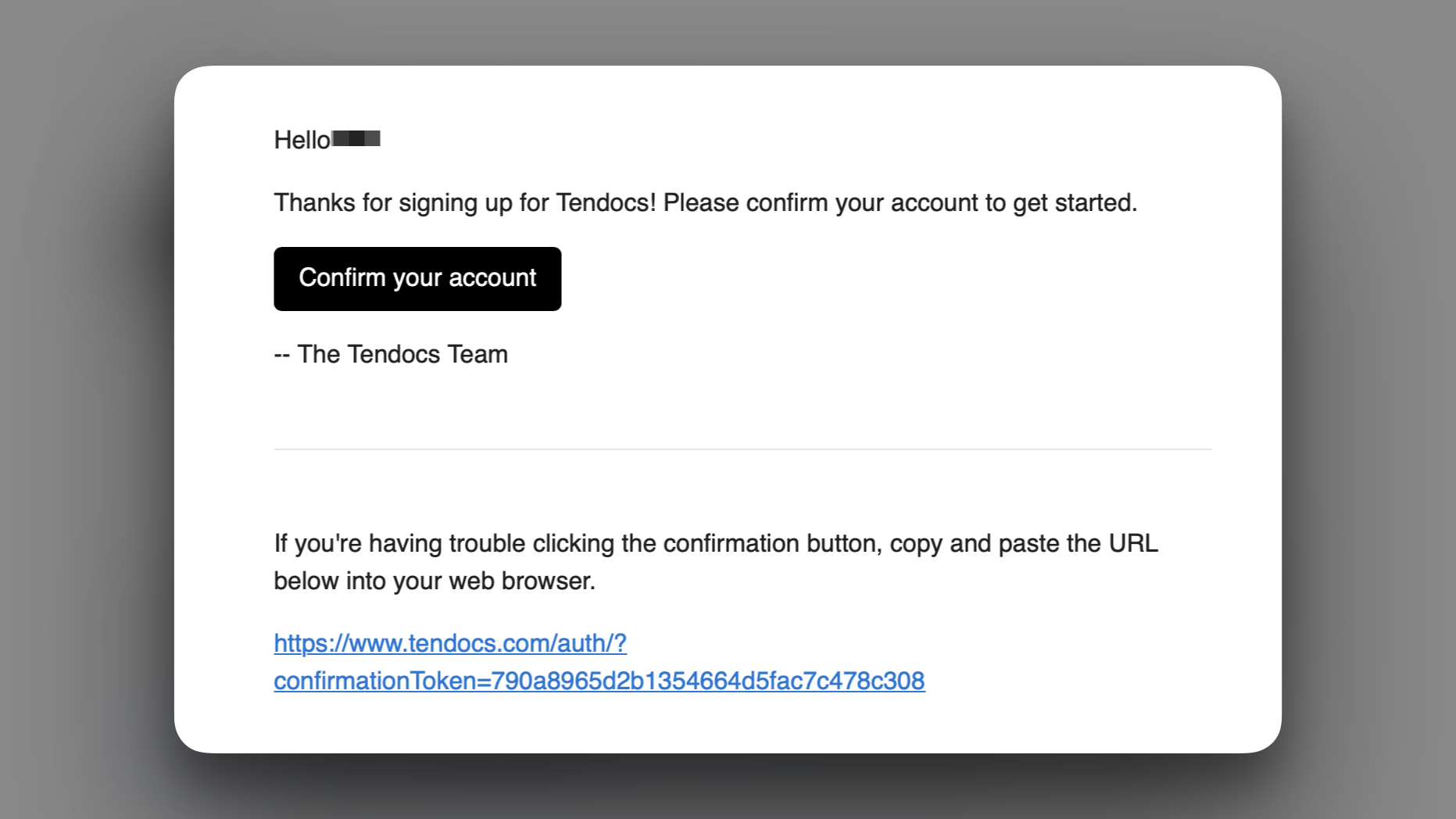
-
Set your new password, according to the password requirements.
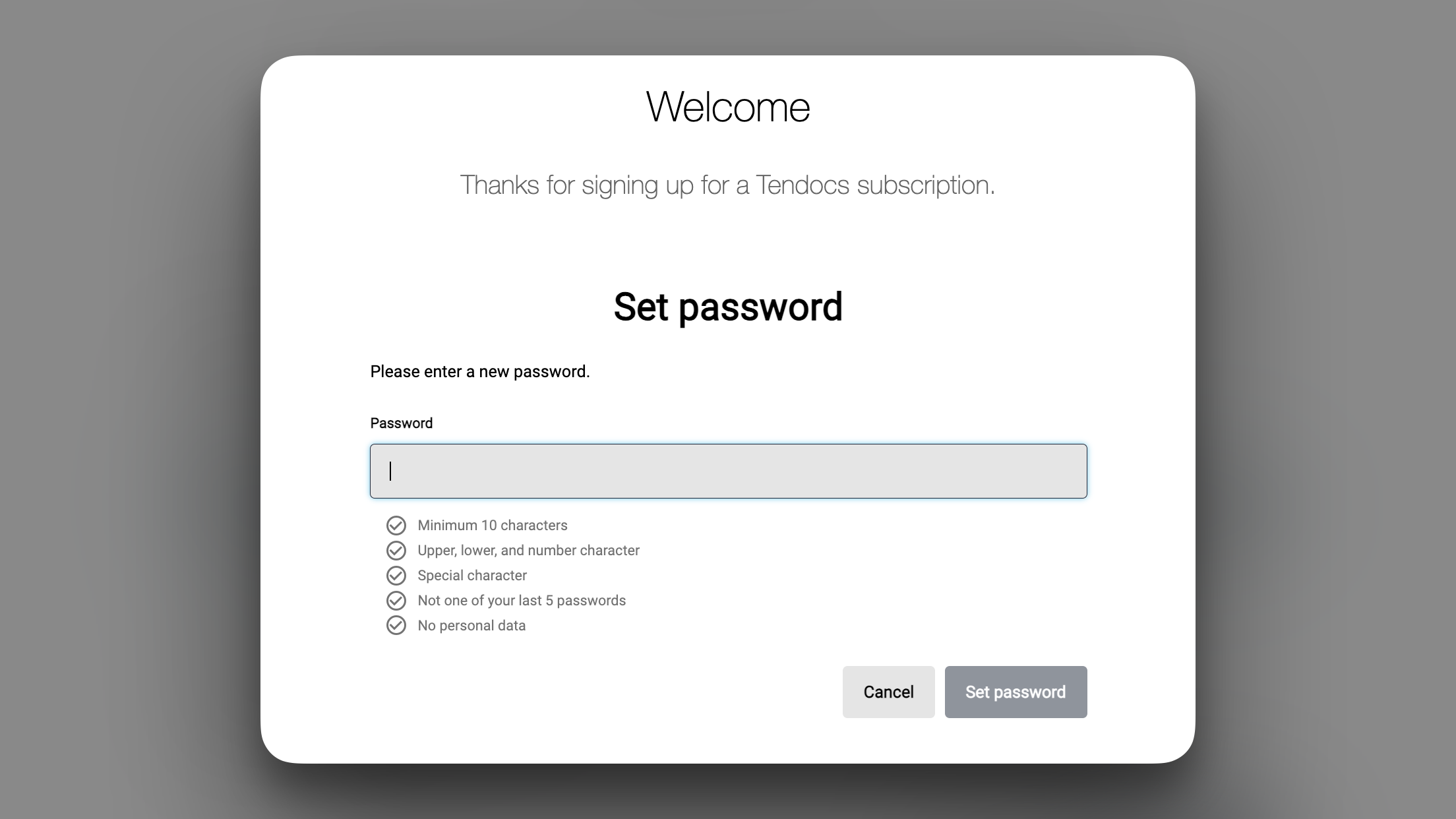
- After setting your new password, you will be presented with your Tendocs profile, which contains everything you need to get started.
- Plan Documents: The number of document actions that are included in the plan.
- Consumed Documents: The number of document actions that have been consumed this month.
- Additional Documents: The number of document actions consumed above your plan, incurring additional cost.
Most Importantly, on this screen, under the “Account” tab, you will find your API Key. It’s listed under the section “API Keys” and the heading “Tendocs API Key”. Ensure you store and manage this securely. Anyone with this key can consume document actions on your service.